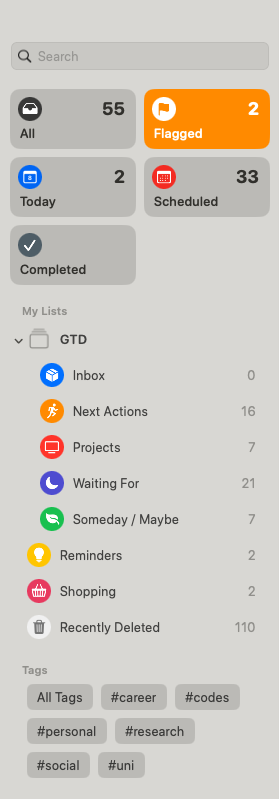This article introduces my Getting Things Done (GTD) system, adapted for use with Apple Reminders.
This is a modified version of the original GTD system to fit my lifestyle and workflow. Feel free to take inspiration from it, but don’t follow it blindly.
Folder Structure
I modified the original GTD categories to fit my needs. They are:
- Inbox: A place to capture everything that comes to mind. Please see Section 2.
- Next Actions: Tasks that needs to be done and can be done with a single step:
- Hard Deadline: Must be done by a specific date/time; delaying has serious consequences.
- Suggested Deadline: Preferably done by a date/time, but delays are tolerable.
- Open-Ended: Can be done anytime; no urgency.
- Projects: Goals that require multiple steps to complete. Each project should have at least one doable item as the next action. These project actions should be organised according to their logical progression.
- Waiting For: Tasks that are waiting for something before they can be done.
- Waiting For Response: Tasks that are waiting for a reply or action from someone else, or for something to happen.
- Waiting Until: Tasks scheduled for a date/time.
- Someday/Maybe: Ideas or possibilities to consider in the future, but are not clearly planned at the moment.
- Reminders: Non-actionable items I want to be reminded on a date/time. Delete them after reminded.
- Calendar: Use the Apple Calendar for events with fixed date and time duration; avoid mixing with items in Apple Reminders. Only record external events, do not mess up with day plan or tasks.
Beyond these category divisions, I use some other features of Apple Reminders to better organise my tasks:
- Tags: For example,
#research,#personal,#uni, etc are useful for gaining insights into my tasks and for filtering them. - Priority: I use priority marks to indicate the importance of the task. Most tasks are default no priority, only assign priority marks to tasks that really matter.
- Flag: I use the flag to mark tasks I want to complete today during my free time (excluding the scheduled events in the Apple Calendar).
- Create the folder structure as shown in Figure 1;
- Create the subsections “Hard Deadline,” “Suggested Deadline,” and “Open-Ended” under “Next Actions”;
- Create the subsections “Waiting For Response” and “Waiting Until” under “Waiting For.” Sort the items by time;
- Create each project as a subsection under “Projects”.
Collecting Inbox
The core of GTD is to free up mental space by capturing everything and organise planning later. What to put in the inbox includes anything coming to mind: tasks, to-dos, goals, reminders, events, schedules, short notes.
When collecting them, keep the following in mind:
- Keep it simple and straightforward: Enter all information directly in the text area. Do not overthink or refine the description. Use simple language that provides just enough context for later organisation. Do not add metadata such as tags, priority, even date/time; instead, if you do need them in case forgotten, include those details in the text itself. Do not organise anything at this stage—that comes later in Section 3.
- Only refine for today: Only carefully refine the details of the entry if it involves something that must happen today. If you don’t have time, simply set a reminder. (This is because the inbox is only processed once a day, so it’s important to ensure nothing urgent is missed.)
- Quick access: Make sure you can access the inbox instantly from anywhere. Collecting inbox should be as effortless and convenient as possible.
I created a Shortcut that performs the following actions. Please find it in this link:
- Opens the Inbox in Apple Reminders.
- Prompts for input and adds it to the Inbox.
(Note: The first step is important for double-checking the items you’ve added.)
Place this shortcut somewhere easily accessible. I recommend setting double tapping the back of your phone to trigger it, and bind it to a keyboard shortcut on your Mac (I use Ctrl+I).
Daily Review
A revision should happen every day, preferably before sleep (me at around 22:30). It includes:
- Process inbox: Go through the items in the inbox and process them.
- If the task takes less than 2 minutes, do it immediately and delete it.
- Otherwise, refine the details (add dates and times, tags, priority if needed); assign it to the appropriate folder and subsections.
- Review “Waiting For”:
- Review “Waiting For Response”. If responses arrive, plan the next step and move to “Next Actions” or “Projects”.
- Review “Waiting Until”. For waiting until due tomorrow, move to “Next Actions” or “Projects”.
- Review “Next Actions” and “Projects”:
- Mark completed tasks.
- For overdue tasks, check if they are still relevant. If not, modify or delete them. If so, postpone them if possible.
- Ensure at least one item is under each project. If not, plan the next action for it.
- Check the calendar for tomorrow’s schedule, flag tasks you want to do in your free time.
- Review “Someday / Maybe” (optional):
- Check if there are any items you want to move to “Next Actions” or “Projects”. If so, do it. If not, leave them as they are.
Next morning, simply check the “Flagged” list. Do them in your free time of the day.
Before going on a business trip, review all tasks that will be due during your trip. Complete what you can in advance, and make contingency plans for anything that cannot be finished beforehand.
I created a Shortcut that performs the daily review. Please find it in this link. It prompts the steps for daily review and opens the relevant folders in Apple Reminders.
Weekly Review
Weekly review is a more thorough check and reflection to ensure you’re on track. It doesn’t guarantee that the GTD system is working, but it is still important in the long run.
- Review all lists:
- Use tags, priority, sorting system, etc to get different insights into your tasks and projects.
- Review “Someday / Maybe”:
- Check if there are any items you want to move to “Next Actions” or “Projects”. If so, do it. If not, leave them as they are.
- Review inboxes from other apps (optional):
- Ideas might be collected in other apps , such as, email, YouTube, WeChat, etc. Check them and add them to the inbox if needed.
- Free brainstorming (optional):
- Reflect on the big picture: goals, long-term projects, life, etc. Add items to the inbox if needed.